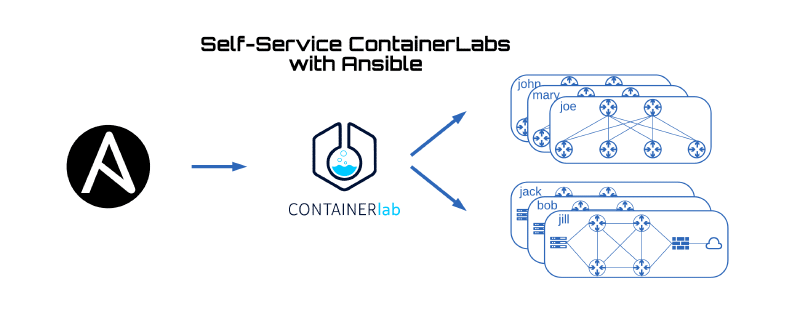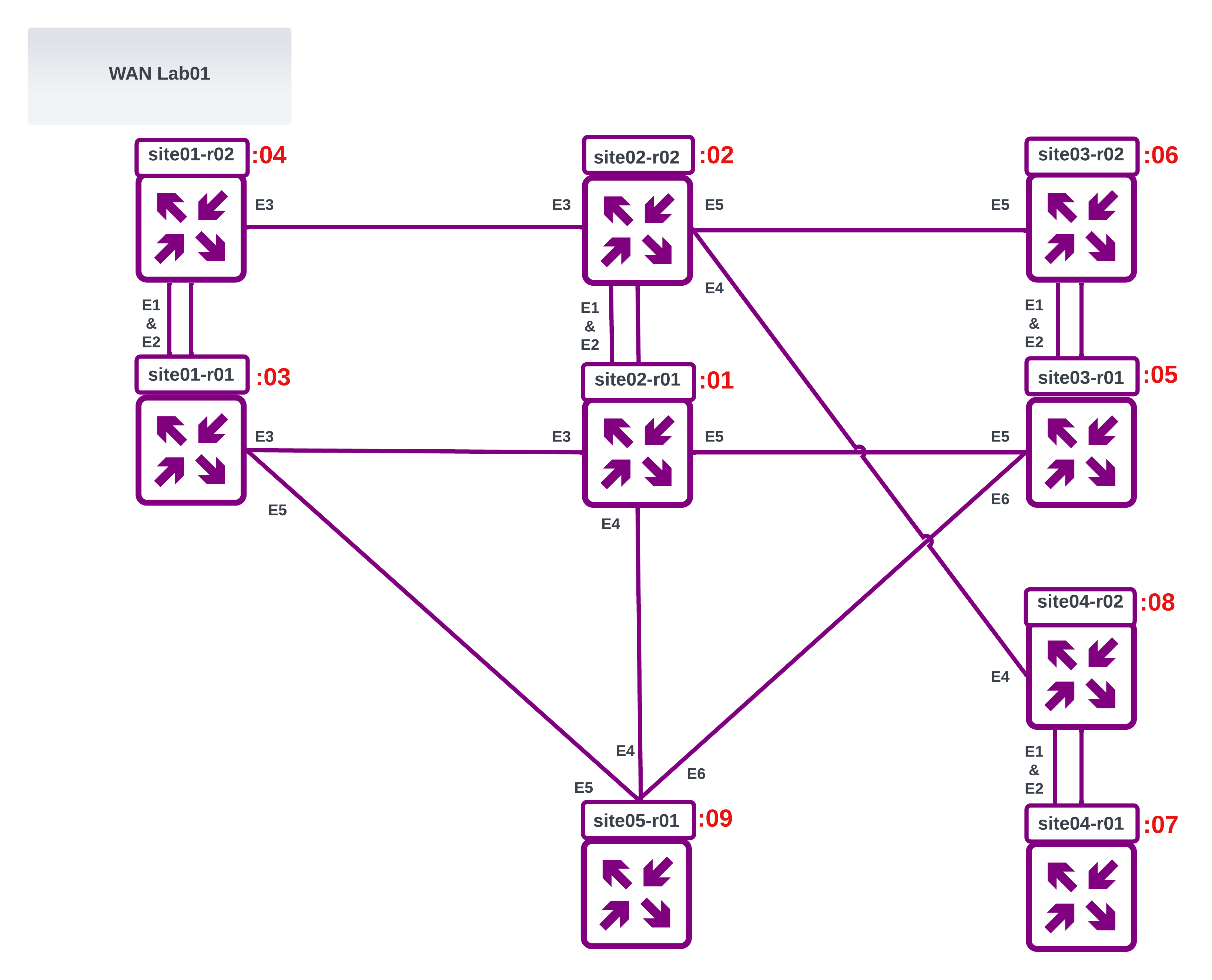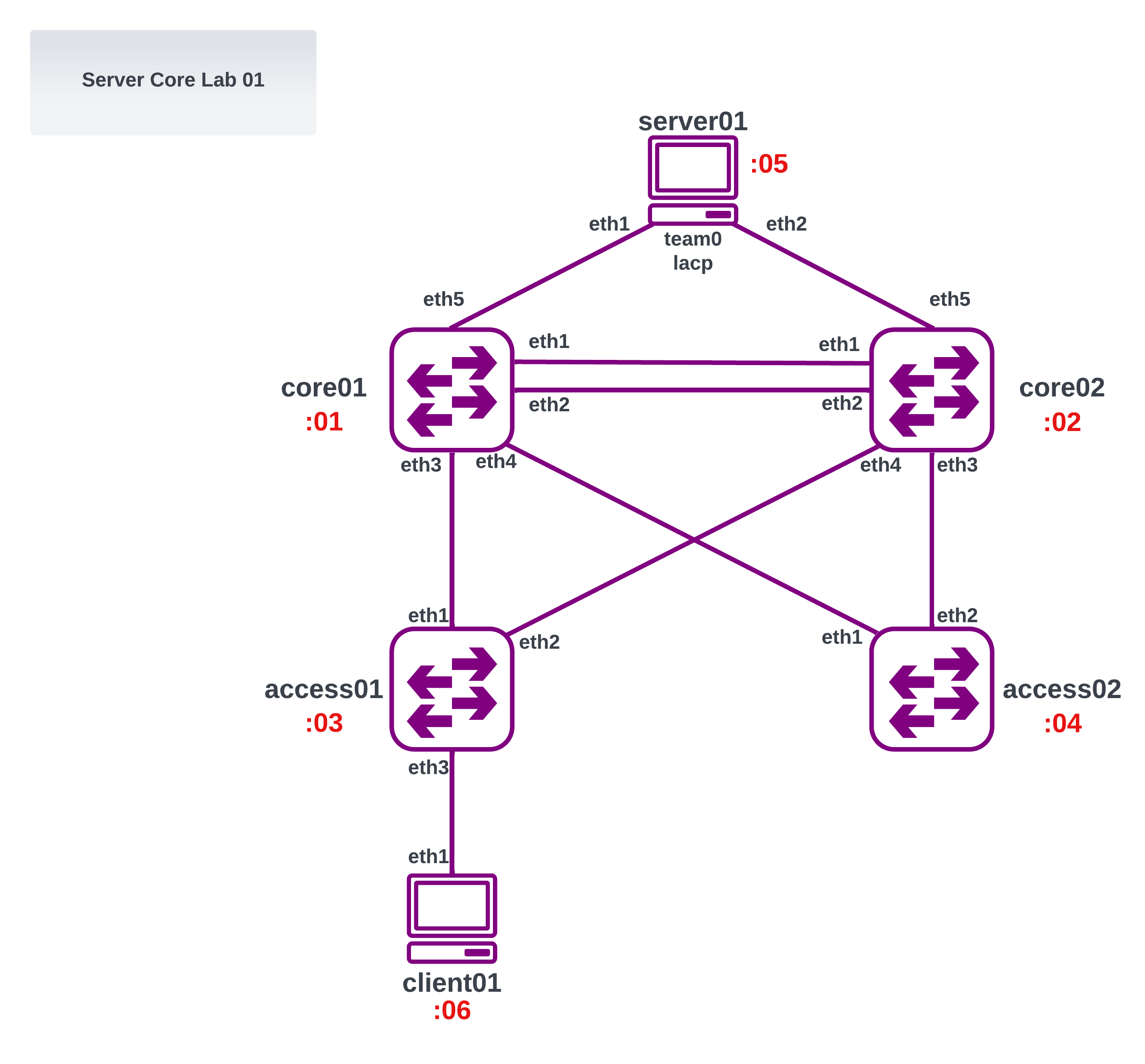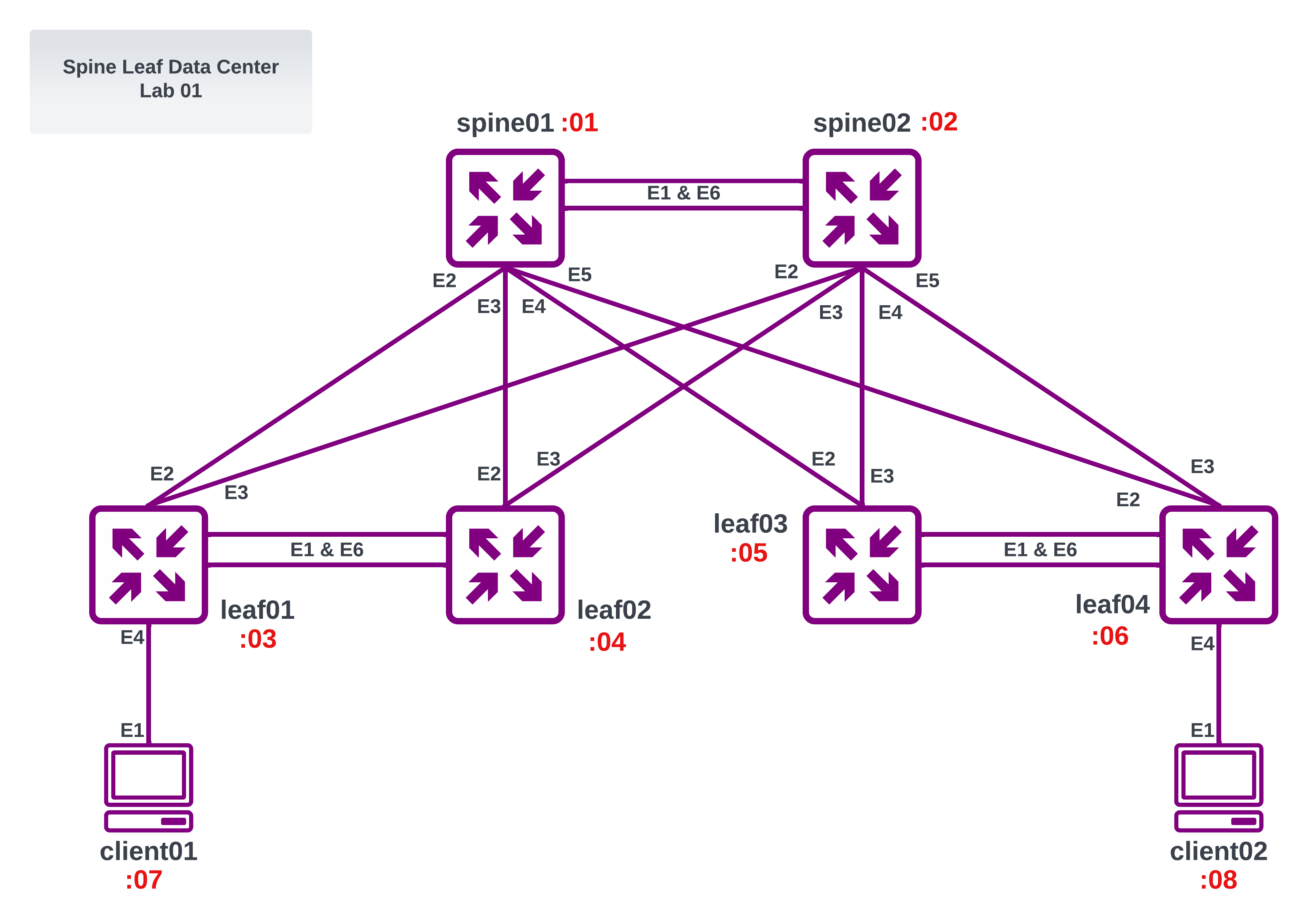About
Not long ago, I was asked by Kris Beevers, the CEO of NetBox Labs — what actionable steps I recommend for individuals who are interested in a career in network engineering. My number one answer is to lab it up. Deploying a lab environment and getting hands on to solve a real (or made up) problem is the best way to accelerate your learning.
There are multiple ways to create network lab environments: if you have the resources to grab real physical gear go for it. However, this has limitations, there is a cost to this, power, cabling, and space requirements. Another option is to use an application such as EVE-NG or GNS3. These platforms let you deploy virtual machine based labs. However, the images are usually memory intensive and setting up the topology is not programmatically friendly.
Luckily for us, in the last few years more and more vendors are providing containerized network operating systems. A network OS hosted on a docker container uses significantly less cpu and memory and can be deployed using infrastructure-as-code methods (IAC)
SRL Labs has built an open source tool called ContainerLab which can orchestrate a routing topology for these network containers. In addition to network operating systems, ContainerLab allows us to deploy and virtually wire-up arbitrary linux containers to host applications. This can allow for full end-to-end testing of the application and network stack.
ContainerLab does have somewhat of a learning curve get labs up and running. I realize that not all network engineers want to learn a new platform or how docker containers work. For these cases, I built an Ansible wrapper which lets a user deploy their own pre-canned lab environment using Ansible Tower. The hope is that this limits the barrier to entry for using ContainerLab.
Workflow
- User Selects their Desired Pre-Canned Lab Topology
- User Selects their desired Router Image
- Action:
- Deploy - Start Lab from Scratch
- Inspect - Show information about existing already deployed lab
- Save - logs into all routers of lab and saves config (can also be done manually on cli)
- Shutdown - powers off lab routers but keeps the config on server (config persists on next lab deployment)
- Destroy - powers off lab routers and deletes all configs on server (all saved configs lost)
- After Job is complete. Lab Nodes can be accessed by following the output prompts
Ansible Tower Prompts:
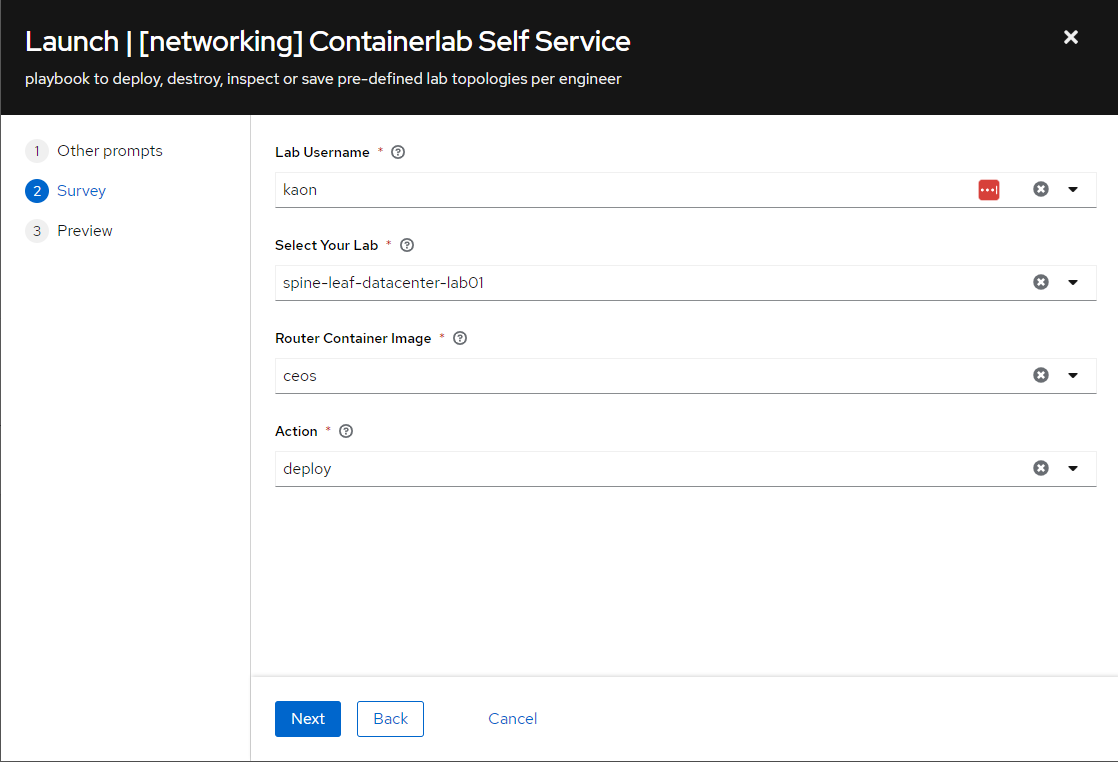
Lab to be Deployed using Arista cEOS images:
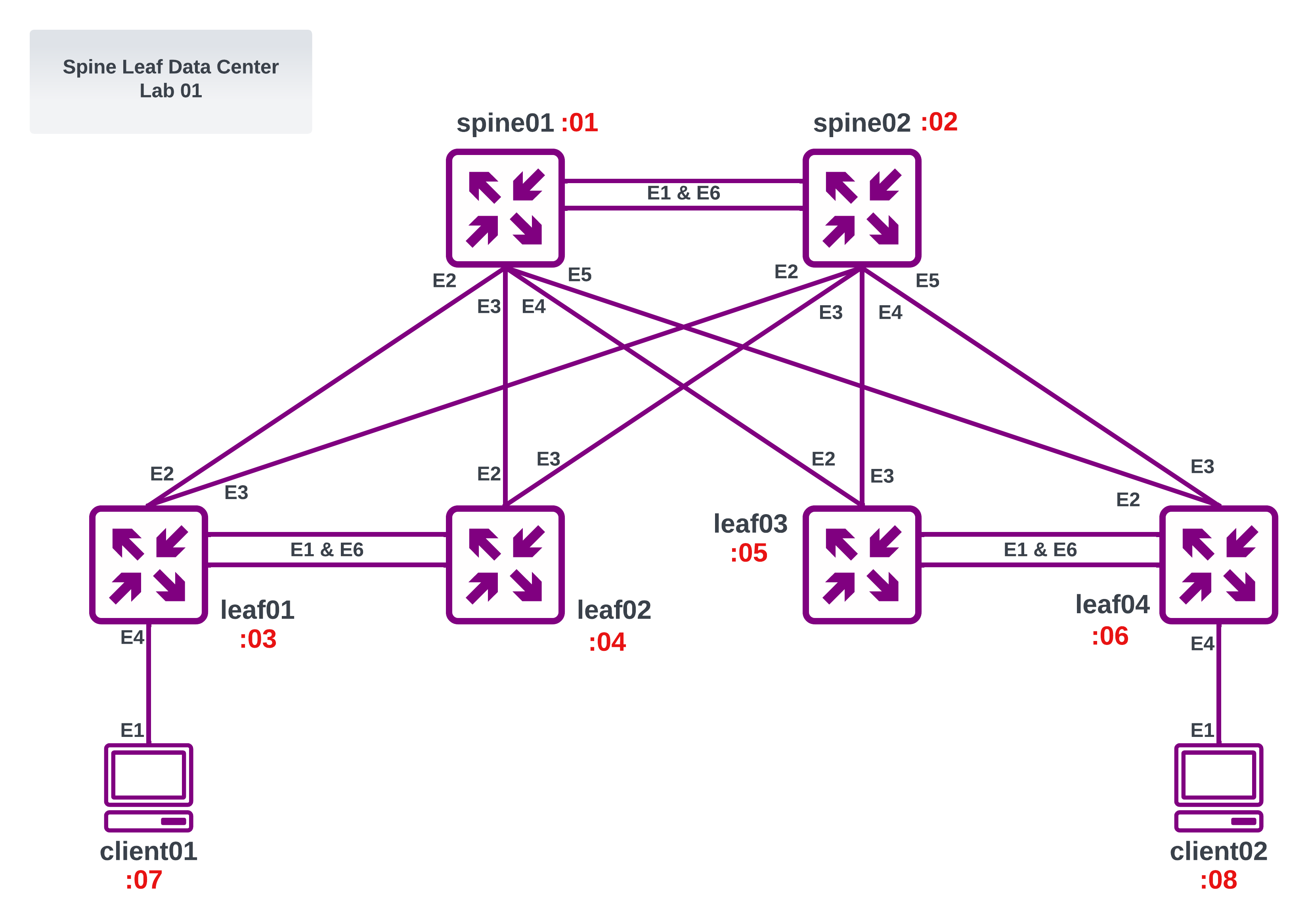
Results of Ansible Playbook:

Deployed Docker Images:
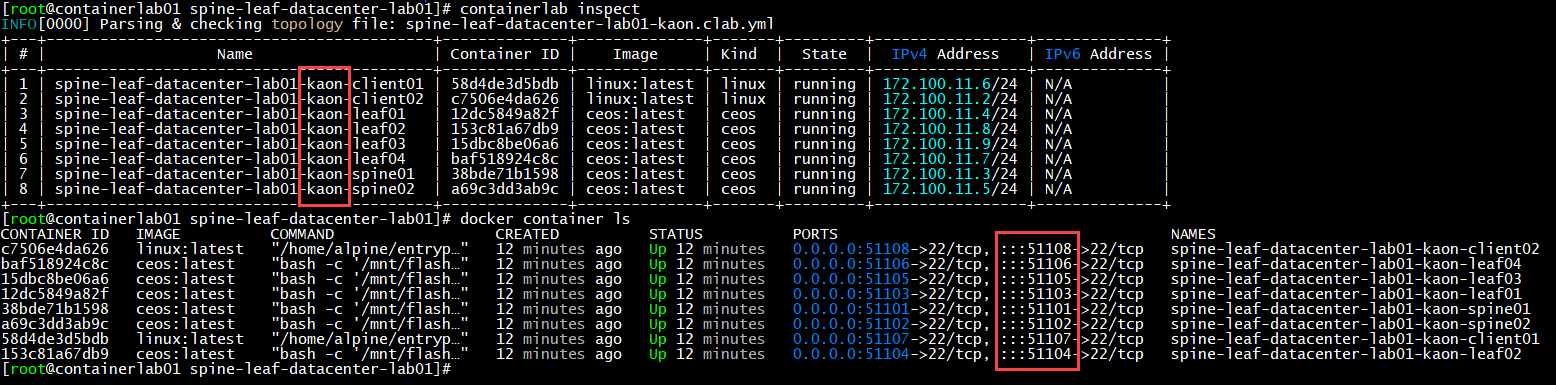
The unique lab names (per user) and unique port-mappings per container allow for multiple engineers to deploy the same lab on the same server.
Logging into one of the routers:
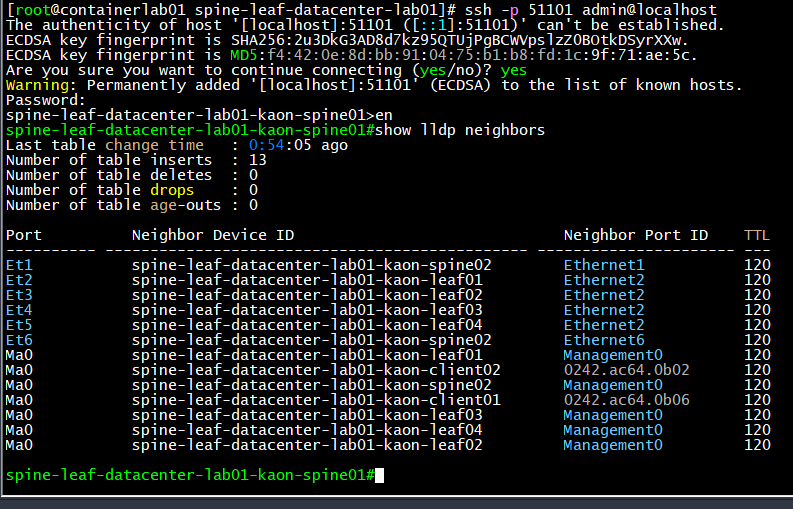
How it Works
The full code and other lab topologies can be found here: https://github.com/kaon1/containerlab-selfservice
Creating the ContainerLab Topology Files
We can use a jinja2 template to dynamically create unique topology files per user and per lab. For example, here we have the jinja2 template for the spine-leaf-datacenter lab:
name: {{ lab_title }}-{{ lab_username }}
prefix: ""
topology:
nodes:
{{ lab_title }}-{{ lab_username }}-spine01:
kind: "{{ router_container_kind }}"
image: "{{ router_container_kind }}:latest"
ports:
- "5{{ user_map[lab_username] }}01:22"
{{ lab_title }}-{{ lab_username }}-spine02:
kind: "{{ router_container_kind }}"
image: "{{ router_container_kind }}:latest"
ports:
- "5{{ user_map[lab_username] }}02:22"
{{ lab_title }}-{{ lab_username }}-leaf01:
kind: "{{ router_container_kind }}"
image: "{{ router_container_kind }}:latest"
ports:
- "5{{ user_map[lab_username] }}03:22"
{{ lab_title }}-{{ lab_username }}-leaf02:
kind: "{{ router_container_kind }}"
image: "{{ router_container_kind }}:latest"
ports:
- "5{{ user_map[lab_username] }}04:22"
{{ lab_title }}-{{ lab_username }}-leaf03:
kind: "{{ router_container_kind }}"
image: "{{ router_container_kind }}:latest"
ports:
- "5{{ user_map[lab_username] }}05:22"
{{ lab_title }}-{{ lab_username }}-leaf04:
kind: "{{ router_container_kind }}"
image: "{{ router_container_kind }}:latest"
ports:
- "5{{ user_map[lab_username] }}06:22"
{{ lab_title }}-{{ lab_username }}-client01:
kind: "{{ host_container_kind }}"
image: "{{ host_container_kind }}:latest"
ports:
- "5{{ user_map[lab_username] }}07:22"
{{ lab_title }}-{{ lab_username }}-client02:
kind: "{{ host_container_kind }}"
image: "{{ host_container_kind }}:latest"
ports:
- "5{{ user_map[lab_username] }}08:22"
links:
{%for link in links %}
- endpoints: [{{ lab_title }}-{{ lab_username }}-{{link['endpoints'][0]}},{{ lab_title }}-{{ lab_username }}-{{link['endpoints'][1]}}]
{% endfor %}
mgmt:
network: "{{ lab_title }}-{{ lab_username }}-network"
ipv4-subnet: "{{ ipv4_subnet | ansible.utils.ipaddr }}"
The virtual wiring is handled by the endpoints file here:
---
links:
- endpoints: ["spine01:eth1", "spine02:eth1"]
- endpoints: ["spine01:eth2", "leaf01:eth2"]
- endpoints: ["spine01:eth3", "leaf02:eth2"]
- endpoints: ["spine01:eth4", "leaf03:eth2"]
- endpoints: ["spine01:eth5", "leaf04:eth2"]
- endpoints: ["spine01:eth6", "spine02:eth6"]
- endpoints: ["spine02:eth2", "leaf01:eth3"]
- endpoints: ["spine02:eth3", "leaf02:eth3"]
- endpoints: ["spine02:eth4", "leaf03:eth3"]
- endpoints: ["spine02:eth5", "leaf04:eth3"]
- endpoints: ["leaf01:eth1", "leaf02:eth1"]
- endpoints: ["leaf01:eth6", "leaf02:eth6"]
- endpoints: ["leaf03:eth1", "leaf04:eth1"]
- endpoints: ["leaf03:eth6", "leaf04:eth6"]
- endpoints: ["client01:eth1", "leaf01:eth4"]
- endpoints: ["client02:eth1", "leaf04:eth4"]
The other base vars are populated by this file:
### Base vars to get over-written by Ansible Tower Survey (i.e. Extra Vars) at runtime
---
lab_hosts: containerlab01.server
lab_username: kaon
lab_userid: "11"
lab_title: "server-core-lab01"
router_container_kind: ceos
host_container_kind: linux
wireshark_command: "ssh clab@containerlab01.server 'sudo ip netns exec <container_name> tcpdump -U -nni <intf> -w -' | /mnt/c/Program\\ Files/Wireshark/wireshark.exe -k -i -"
actions:
- deploy
user_map:
jack: "00"
jill: "01"
john: "02"
bob: "03"
mary: "04"
joe: "05"
kaon: "11"
Ansible Wrapper
We can use Ansible to take in user input, render the jinja2 template and launch the ContainerLab binary. The ansible playbook can also handle tearing down and destroying the topology.
---
- name: Container Lab Engine for Self Service Labs
gather_facts: false
hosts: "{{ lab_hosts }}"
become: yes
vars_files:
- "{{ lab_title }}/{{ lab_title }}-vars.yml"
- base_vars.yml
tasks:
### Create User and Lab specific directory on remote linux server hosting containerlab
- name: Create User Specific Lab Directory
file:
path: "/opt/containerlab/labs/{{ lab_username }}/{{ lab_title }}"
state: directory
when: '"deploy" in actions'
### Declare unique Subnet Per user to be used later for Docker Container network
- name: Set CLAB Docker IP Network for Each User
set_fact:
ipv4_subnet: 172.100.{{ user_map[lab_username] }}.0/24
changed_when: false
when: '"deploy" in actions'
### Use local topology jinja2 file to build remote containerlab topology file with per user/lab variables
- name: Build Lab Topology File
ansible.builtin.template:
src: "{{ lab_title }}/{{ lab_title }}.j2"
dest: "/opt/containerlab/labs/{{ lab_username }}/{{ lab_title }}/{{lab_title}}-{{ lab_username }}.clab.yml"
when: '"deploy" in actions'
### Run Container Lab Deploy to build lab from .clab.yaml topology file
- name: Deploy Lab File
ansible.builtin.command:
chdir: /opt/containerlab/labs/{{ lab_username }}/{{ lab_title }}
cmd: containerlab deploy
when: '"deploy" in actions'
### Show All Docker Containers Running By current User
- name: Show Docker Containers
ansible.builtin.command:
chdir: /opt/containerlab/labs/{{ lab_username }}/{{ lab_title }}
cmd: docker container ls -f name={{lab_username}}
register: docker_output
when: ("deploy" in actions) or ("inspect" in actions)
- name: Print Docker Output
ansible.builtin.debug:
msg: "{{ docker_output.stdout_lines }}"
when:
- docker_output is defined
- ("deploy" in actions) or ("inspect" in actions)
### Inspect containerlab info for current user and lab
- name: Inspect Lab Topology
ansible.builtin.command:
chdir: /opt/containerlab/labs/{{ lab_username }}/{{ lab_title }}
cmd: containerlab inspect
register: deploy_output
when: ("deploy" in actions) or ("inspect" in actions)
- name: Print Lab Topology Output
ansible.builtin.debug:
msg: "{{ deploy_output.stdout_lines }}"
when:
- deploy_output is defined
- ("deploy" in actions) or ("inspect" in actions)
### Powerdown lab nodes while maintaining startup configuration
- name: Shutdown Lab
ansible.builtin.command:
chdir: /opt/containerlab/labs/{{ lab_username }}/{{ lab_title }}
cmd: containerlab destroy
when: '"shutdown" in actions'
### Powerdown and delete all startup configuration of nodes
- name: Destroy Lab
ansible.builtin.command:
chdir: /opt/containerlab/labs/{{ lab_username }}/{{ lab_title }}
cmd: containerlab destroy -c
when: '"destroy" in actions'
### Run containerlab save on all nodes to save startup configs locally
- name: Save Lab
ansible.builtin.command:
chdir: /opt/containerlab/labs/{{ lab_username }}/{{ lab_title }}
cmd: containerlab save
when: '"save" in actions'
- name: Print Instructions
ansible.builtin.debug:
msg:
- "to connect to your Containers: ssh clab@{{inventory_hostname}}:5{{ user_map[lab_username] }}XX"
- "to create IP interface on a linux container. First SSH then RUN command: sudo ifconfig <interface> <ip> netmask <mask>"
- "to capture traffic and redirect locally to windows wireshark: {{ wireshark_command }}"
when:
- deploy_output is defined
- ("deploy" in actions) or ("inspect" in actions)
Garbage Collector
If a user forgets to tear down their lab. We can run a periodic garbage collector playbook which checks for labs running longer than 7 days and powers them down.
---
- name: Service to Shutdown Long Running ContainerLabs
gather_facts: false
hosts: localhost
become: yes
tasks:
- name: Grab List of All Running ContainerLab Docker Instances
ansible.builtin.command:
chdir: /opt/containerlab/
cmd: containerlab inspect -a --details -f json
register: containerlab_inspect
- name: Loop through and inspect each ID
ansible.builtin.command:
chdir: /opt/containerlab/
cmd: "docker inspect {{ item['ShortID']}}"
register: docker_inspect_raw
with_items: "{{containerlab_inspect.stdout}}"
loop_control:
label: "{{ item['ShortID']}}"
- name: Create ID to Creation timestamp dictionary mapping
set_fact:
timestamps: "{{ timestamps | default({}) | combine( {item.item.Labels['clab-topo-file']: item.stdout | from_json | json_query('[0].Created')}) }}"
with_items: "{{docker_inspect_raw.results}}"
loop_control:
label: "{{item.cmd[2]}}"
- name: custom filter
set_fact:
list_to_shutdown: "{{ timestamps | timestamp_differ }}"
- name: Loop through and shutdown long running labs
ansible.builtin.command:
chdir: /opt/containerlab/
cmd: "containerlab destroy -t {{ item }}"
with_items: "{{list_to_shutdown}}"
loop_control:
label: "{{ item}}"
Other Pre-Canned Labs
Wan Lab 01
Server Core Lab 01
Spine Leaf Lab 01
Linux Image and LACP Bonding
In order to test real-world scenarios, we can spin up an alpine-linux container and connect it to our router images with LACP link bonding.
We build the docker image using this dockerfile and build script found here Once built, we can use the image in our topology files as clients or servers.
Wireshark and iperf
Testing end-to-end application and network connectivty may require more than just ping and traceroute. We can do full wireshark packet captures on any of the links. We can also generate traffic with iperf from the pre-built alpine linux containers.
To capture traffic and redirect locally to windows wireshark:
ssh clab@containerlab01.server 'sudo ip netns exec <container_name> tcpdump -U -nni <intf> -w -' | /mnt/c/Program\\ Files/Wireshark/wireshark.exe -k -i -
To run an iperf server one of the alpine-linux containers:
docker exec -it <container-name> /bin/sh -c "sudo iperf3 -s -B <iperf-server-ip> -p 5201"
To run an iperf client test:
docker exec -it <container-name> /bin/sh -c "sudo iperf3 -c <iperf-server-ip> -b 10Mbit -p 5201 -P 5 -t 60"
End
I hope a guide like this can help ease the barrier to entry for creating network lab environments. If you have any questions don’t hesitate to reach out to me on my socials. Thank you.